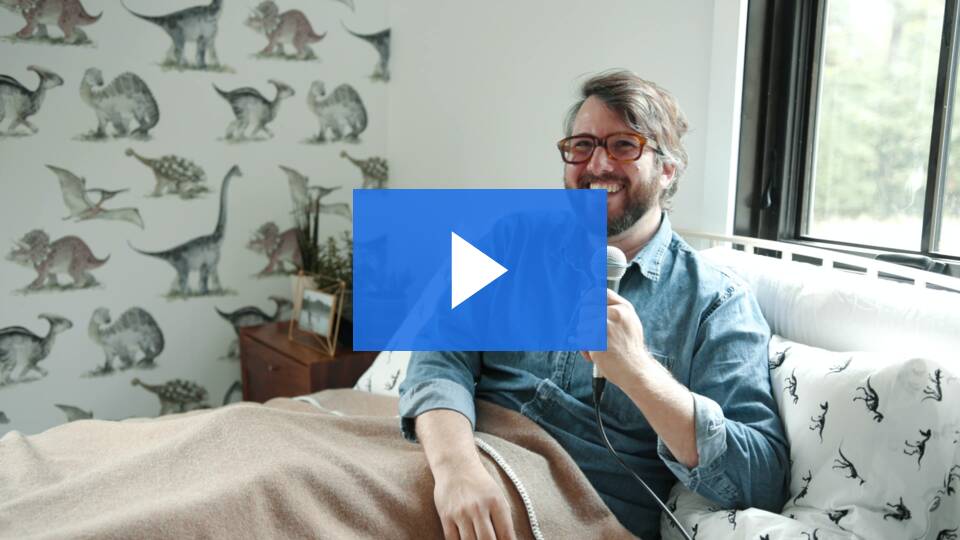Podcasting
Creating a Podcast
If you have questions about creating a podcast or you would like to talk to someone from the Jones Media Center, please email jones.media.center@dartmouth.edu and we’ll get back to you soon!
Start at the beginning...
Write down the key reasons why somebody should tune in to your podcast
Who's your audience?
What's the hook?
How are you going to tell the story?
Transitioning from writing for the page to writing for the spoken word….

Remote Recording Basics
“A microphone is like an ear. It doesn’t just hear your voice; it hears where you are.”
Remote Podcasting Tips: How to Record Great Audio from Home - Wistia Blog
Recording Yourself
If you just need to record yourself there are a variety of apps and programs to do so.
If you plan to use a smartphone and a want higher quality recording than the default voice recording app may provide, there are third-party apps available, such as Voice Record Pro (Android and iOS) or Recorder (iOS only). Regardless of what app you choose to use (default or third-party), recording with a microphone headset (headphones//earbuds with mic) will improve the quality as you will be closer to the mic. If you do not have a headset for recording with your phone, place or prop up the device to your ear, rather than holding it out in front of you. This will give you better sound quality. When you're finished recording, export the file/s from the app and share it with yourself (via email, text message, Airdrop, whichever works for you) . Then import the audio file into your choice of editing software.
Every audio editing program will also let you record audio directly into it, though some are more complicated than others. For recording yourself, use some kind of microphone and headphones to ensure the best audio quality possible. Audacity is a free program for Macs and PCs that is very good for basic recording. Depending on your experience and project, you might also want to investigate programs like GarageBand (Mac only), Adobe Audition (Mac or PC), or Reaper (Mac or PC). While Adobe Audition requires a Creative Cloud subscription, Dartmouth Arts and Sciences students have free access to The Adobe Creative Cloud Suite - Dartmouth Access to Creative Cloud Suite
Voice
The Power of Your Voice
 How to Sound Pretty Good on a Podcast: Useful Advice for Beginners
How to Sound Pretty Good on a Podcast: Useful Advice for Beginners
"Smile when you are speaking. I am loathe to tell anyone to smile. Unfortunately, human beings sound like absolute serial killers on audio if we don’t take some precautions. Smiling makes you sound nice. It just does. I’m sorry. In other news of annoying things you can do to sound better, try recording while standing up. This can make you sound more dynamic and help keep you focused. I hate it and it works.”
Audio editing software
Your choice of editing program should be determined by the story of your project and the amount of editing you need to do to tell that story. Here are some rough guidelines to choosing the platform that would work best for your project:
Audacity (Mac and PC)
- Only working with a single track of audio (no multi-person interviews)
- Don't have to move a lot of pieces of audio around (from one point in the audio to another point)
- Won't be mixing in music, sound effects, or other sources of audio.
- Generally, we do not recommend using Audacity for editing except as a way to work on individual tracks before moving on to a more advanced editing software because it is a destructive editor (meaning that you are working on the actual audio file when you make changes, which may make it difficult to go back and "undo" decisions you've made).
- Learning How to use Audacity - LinkedIn Learning @ Dartmouth
GarageBand (Mac only)
- Non-destructive editor, which means you're working on placeholders of the audio files, rather than the actual audio files themselves.
- Working with multiple tracks of audio (for instance, multiple participants in an interview) as well as music, sound effects, and other audio elements
- Should not be used for very fine-grained edits (like removing "um," "uh," and other particles) as it can be hard to do very precise cross-fades
- Unfortunately, there is no PC equivalent that has the ease-of-use of GarageBand.
- The interface is default designed for recording music, so you'll need to make some adjustments to settings to make it easier to edit non-musical audio.
- Learning How to use GarageBand - LinkedIn Learning @ Dartmouth
- Tutorial: Podcasting in GarageBand
Adobe Audition (Mac and PC)
- Contains a destructive editor and a multitrack non-destructive editor. Make sure to use the multitrack editor if you're editing something with multiple tracks.
- Precise fade-in/fade-out and cross-fade control, which is necessary for doing very fine-grained edits.
- Creating a Podcast in Adobe Audition Tutorials
Please note that Reaper is a very similar program to Adobe Audition that has the same basic functionality and does not require a Creative Cloud subscription.